So for those of you who are ready to try an amazing tool that will not only engage your students but will also make it easy to differentiate then here you go...
How to Set Up Your Google Classroom
1. Go to classroom.google.com. When you log in be sure to use your education account. If your Google log-in is your school email address, you're probably ok. If not check with your school technology department to see how you can access Google Classroom.
2. Click on the "+" button in the top right hand corner of your screen to create a class. Then click "Create class".
3. Add a class name. For example "Mrs. Wright's Kindergarten Class" or "Mrs. Curtis' Passionate Pineapples". Get creative!! Then click "Create".
4. Once your class is created, students can start joining it. But I am betting your students aren't sitting right in front of you. So take this time to personalize your classroom. Click "Change class theme" on the right side of the header. It will open a gallery of header images you can use to spice up your classroom. (stay tuned and I will teach you how to create a header of your very own.)
5. Once your students are in front of you and I suggest doing this in a computer lab or somewhere everyone can be logged into a computer it is time for them to join your class. Have them log in to Classroom with their school Google account and click the "+" just like you did. It will prompt them for a class code, which you can them them. Once they enter it, they're in!






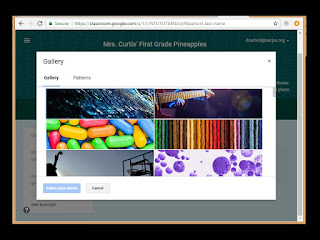

No comments:
Post a Comment